Shipping Kits (by Kit ID)
Kits can be shipped in two locations: Shipping page and Fulfillment Orders page. The Shipping page is for when you need to scan in a kit rather than working in the kit ship record. The Fulfillment Orders page contains the list of kit ship records for review and shipping processes.
Shipping a Kit on the Fulfillment Orders Page
- In the menu, click Logistics > Fulfillment Orders or click the Fulfillment Orders tab.
The Fulfillment Orders page appears.
- In the Search box, search for the kit by Kit ID number, Status, or other identifying information. For more information about search options, see Searching, Filtering, and Sorting on the Fulfillment Orders List page.
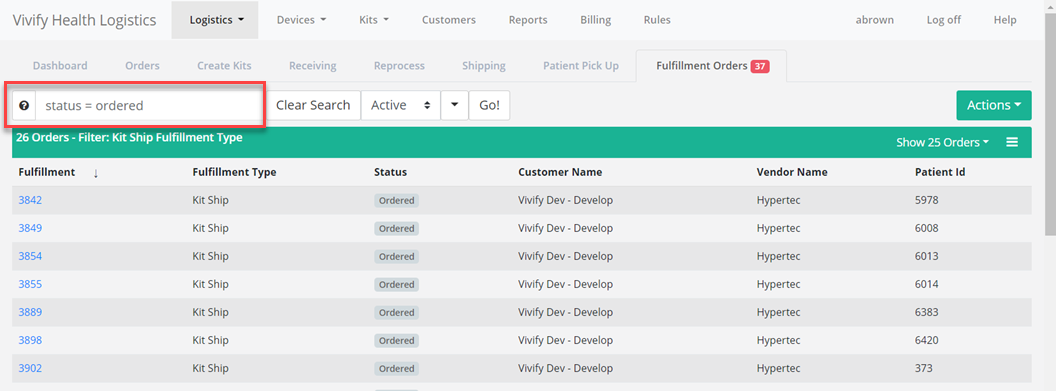
- In the Fulfillment list, click the number to open the Fulfillment Detail page.
The Fulfillment Details page appears.
- In the Current status area, click In Progress.
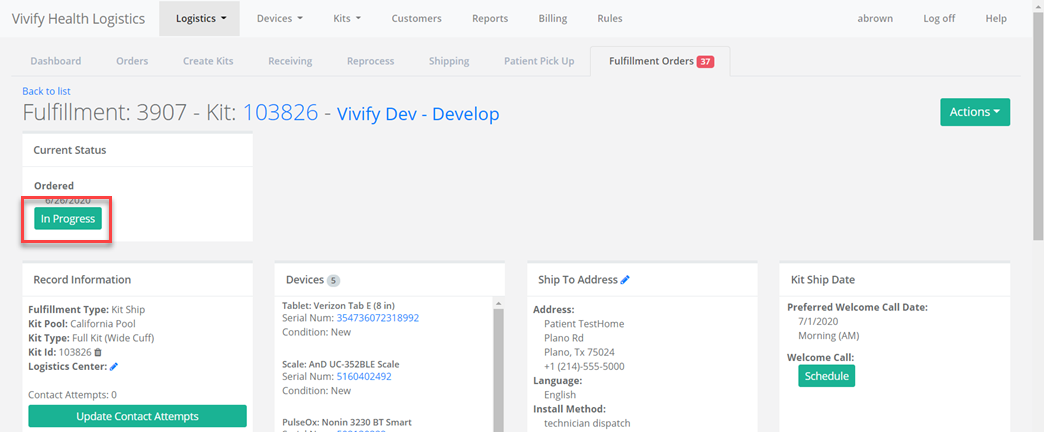
- In the Current Status area, click Ship.
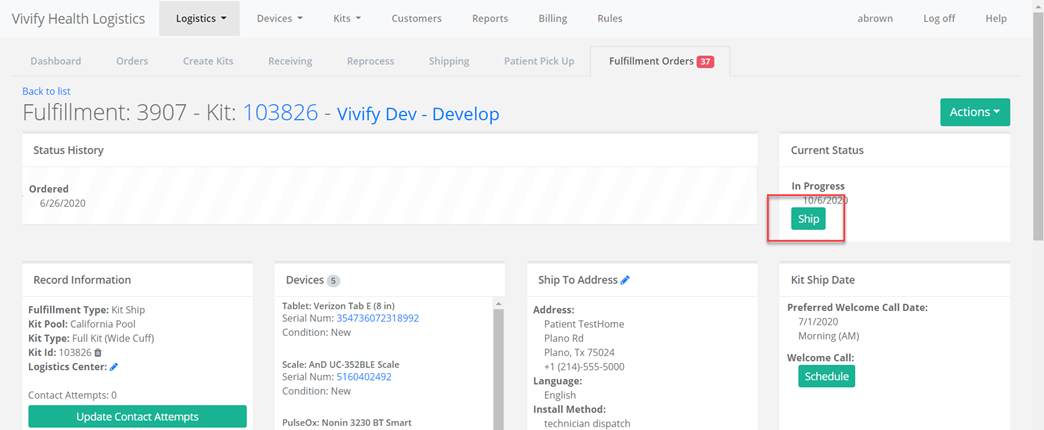
The Ship Kit page opens in the Shipping tab.
- Verify the shipping information for the kit. A carrier list is available on both the Kit and Fulfillment Shipping pages. The default carrier will appear as the first option in the list. For example, for US postal codes, the default carrier in the list will appear as FedEx for both outbound and return tracking numbers. If a Canadian postal code is applied, then the carrier list default displays Purolator for both carriers. When typing the outbound tracking number, pressing ENTER switches the focus to the return tracking to maintain the workflow. The address cards on the records display the carrier and allow it to be changed.
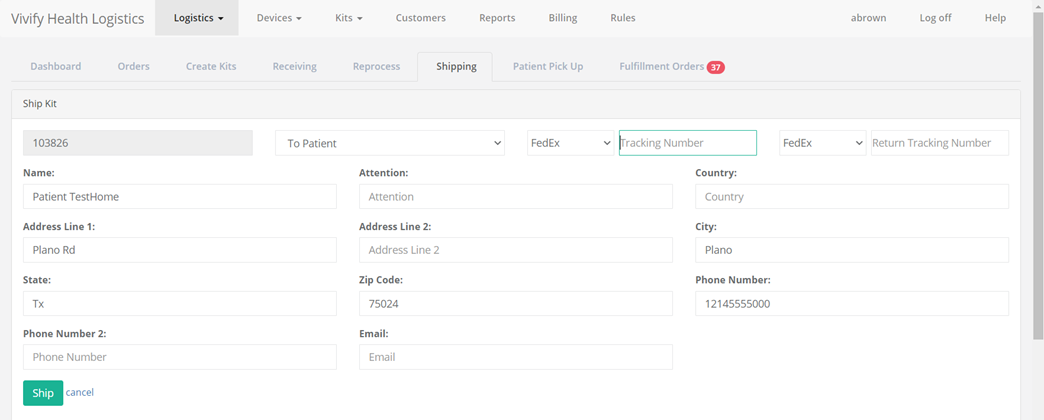
- Click Ship.
A confirmation message appears. The kit status is automatically changed to Shipped and it appears on the Fulfillment Orders page.
Shipping a Kit on the Shipping Page
- In the Logistics menu, click Shipping.
The Shipping page appears.
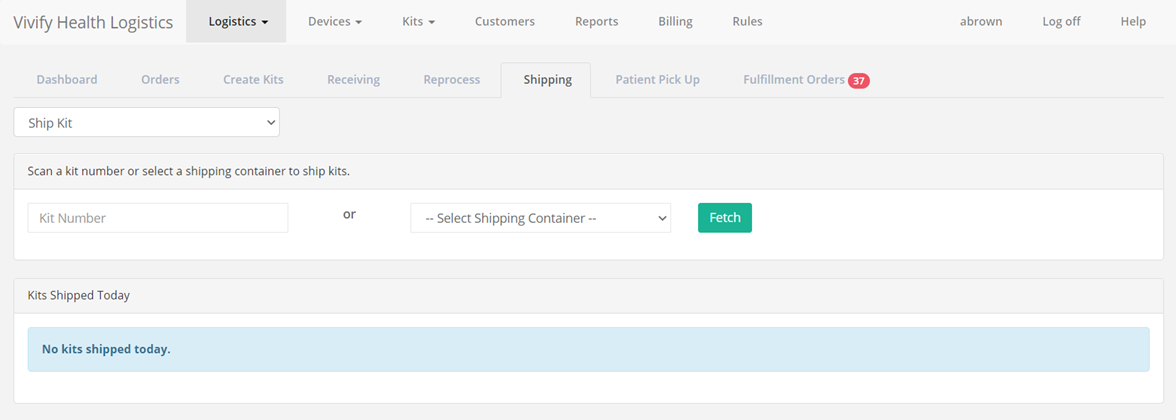
- In the list, click Ship Kit or Ship Fulfillment Order.
- Scan the kit number or select a shipping container, and then click Fetch.
The Ship Kit page appears.
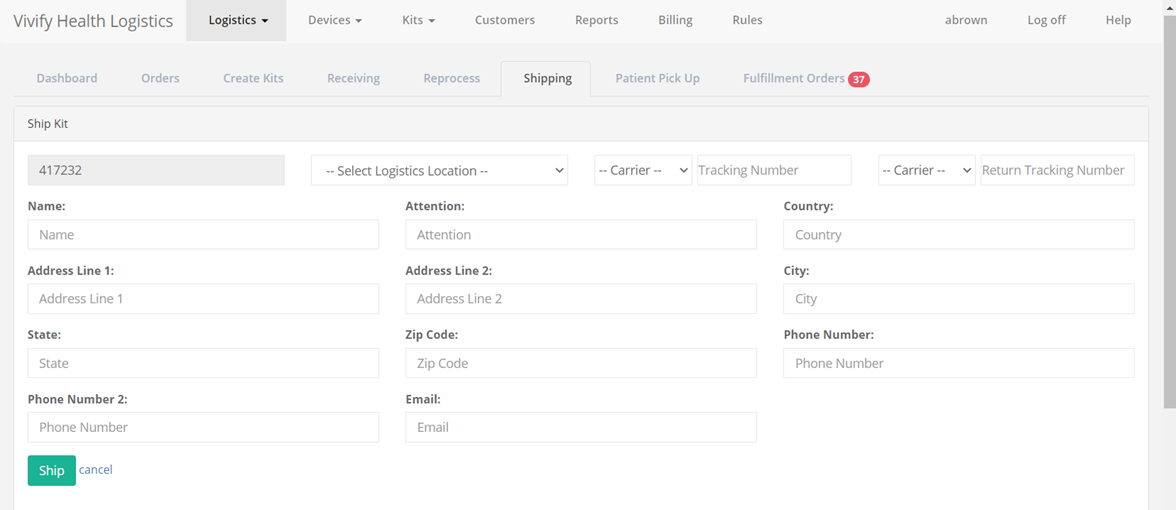
- Type the shipping information for the kit, including the Logistics Location, Carrier, Tracking Number, Name, and Address.
- Click Ship.
A confirmation message appears. The kit status is automatically changed to Shipped and it appears on the Fulfillment Orders page.
To follow the kit ship record as is progresses, do the following:
- In the menu, click Logistics > Fulfillment Orders or click the Fulfillment Orders tab.
The Fulfillment Orders page appears.
- In the Search box, search for the kit you shipped by Kit ID number or Status.
- In the list, click the number to open the kit ship record. Review the status and kit details.
To view details about the kit, do the following:
- In the menu, click Kits > Kits List.
The Kits List page appears.
- In the Filter box, filter the list by Kit ID number or Status.
- In the list, click the number to open the kit details page. Review the status and kit details.
 Yes
Yes  No
No